Calculating time to close is a vital statistic when optimizing a sales team. There are so many factors that can play into the reduction or addition of time required to getting a deal signed. Identifying reps with a lower time to close is one of the first steps taken when building out internal best practices, because you want to be able to replicate the success of your best account executives across the rest of the team.
Calculating Time to Close in Salesforce
There are two ways to calculate time to close within your Salesforce instance. One requires the use of custom fields and formulas, while the other relies on the default “age” field within Salesforce.
Custom Fields and Custom Formulas:
- You will need to create a new custom formula field on your opportunity record types
- Your goal is determining the difference in time between the opportunity creation date and the closed date
- The easiest way to accomplish this is to use conditional logic that runs when an opportunity is marked as closed:
- IF(TEXT(StageName) = "Closed Won",CloseDate - DATEVALUE(CreatedDate),NULL)
Using the Age Field:
- The age field can be used while building custom reports, specifically the opportunity report type
A few things to note: - The definition of “age” changes depending on the stage/status of an opportunity
- If the opportunity is considered open, the age is calculated from the create date to “today”
- If the opportunity is closed, age is calculated from the point an opportunity was created to the point it was marked as closed
Calculating Time to Close in HubSpot
HubSpot does have a “Days to Close” field that many Sales leaders use incorrectly. While it seems as if this would be a historical field, it actually calculates the days remaining until the close date. To accurately report on the time required to close deals from inception to completion, you’re going to need to create a custom property and formula.
- Create a custom calculation property
- Name this something clear, like “Time to Close”
- Setup a custom equation that calculates the difference between create date and close date
- Save the custom property
- Create a custom report and add “Time to Close” property as a value
- Change aggregation from sum to average
Calculating Time to Close in ZohoCRM
Zoho makes it fairly simple to report on time to close. They have a default field called, “Sales Cycle Duration” that calculates the days from opportunity potential to close. As such, to accurately report on time to close within Zoho, a best practice is to close out any deals that stall out or it will skew your data. You could also create a custom formula field if you wanted to get a bit more precise.
Days Since Potential
- Datecomp(Now(),${Potential.Created Time})/1440
Time to Close
- Datecomp(Potential.CloseDateTime(),${Potential.Created Time})/1440
Calculating Time to Close in Peoplelogic.ai
At Peoplelogic, we’re big fans of data. We also know how challenging it can be to keep your CRM data clean, effective, and actionable. Leveraging our Artificial Intelligence and Machine Learning models, we can calculate the time to close automatically using the data from not only your CRM, but the tools that help your team close deals, like Slack, email, Zoom, etc.
This gives Peoplelogic a unique opportunity to give a deeper contextual understanding of how your team closes deals, the time it takes, what actions help or hurt, and how the new deals affect the rest of your team like Customer Support and Product/Engineering. We leverage the data that lives within your CRM, but also across your organization’s tech stack to automatically give a more actionable and holistic analysis.
Using our Natural Language Processing Engine, Lexi, determining the time to close takes a few seconds.
Time to Close
- Type “show me time to close”
- Determine which integration/event/team type you’d like to find out the time to close on (we also do time to close on tickets/chats for support teams, even time to close issues/tickets/cards for engineering teams)
- In this case we’ll type, “sales opportunities”
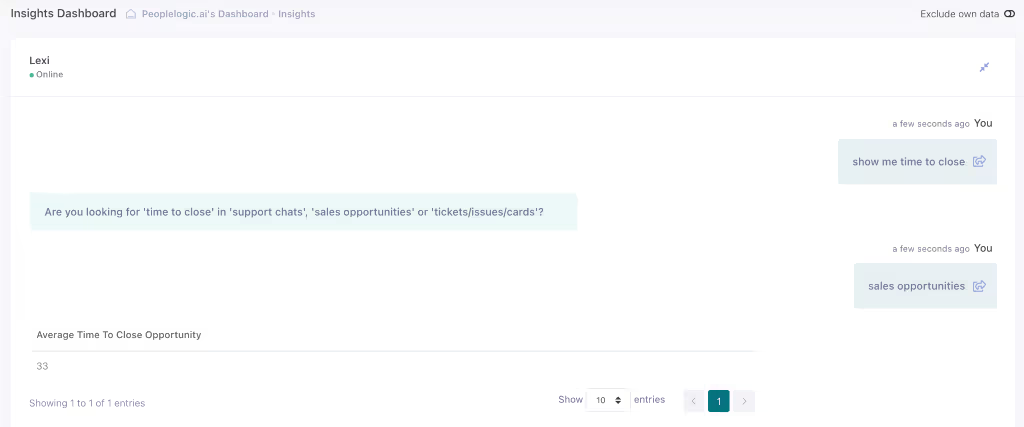
- You’re done!
Time to Close by Rep:
- Type “show me time to close by salesperson”
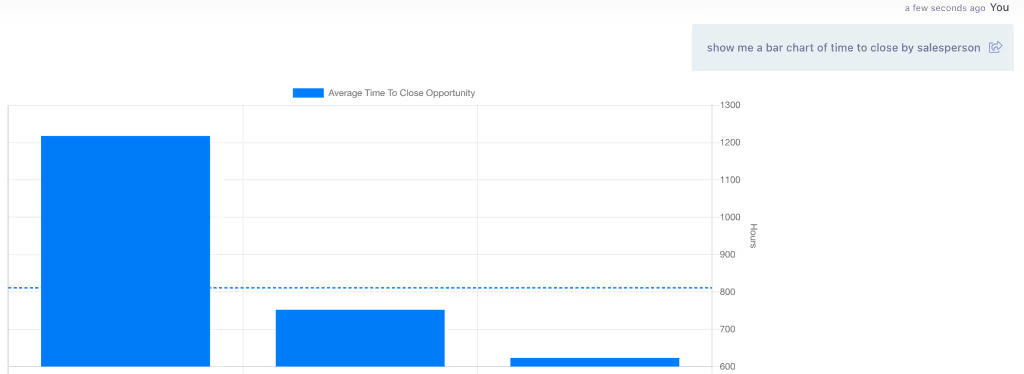
- You’re done!
Opportunities + Time to Close + Amount:
- Type “show me a bar chart of sales opportunities, time to win and amount by salesperson"
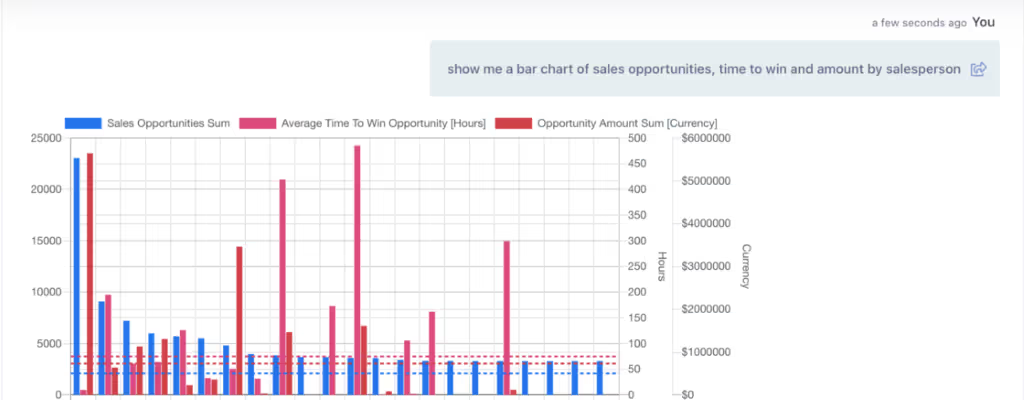
- You’re done!
Peoplelogic’s advanced modeling takes all of the heavy lifting out of having to build custom reports and formulas. You can save any Lexi query into an easy to access dashboard as well so you can keep track of your key metrics and motions in real time.
Peoplelogic uses the data your teams already generate to optimize the employee experience, prevent burnout, improve performance management, and helps managers become better leaders. Get started with Peoplelogic for free.
Recent Posts
Browse all articles

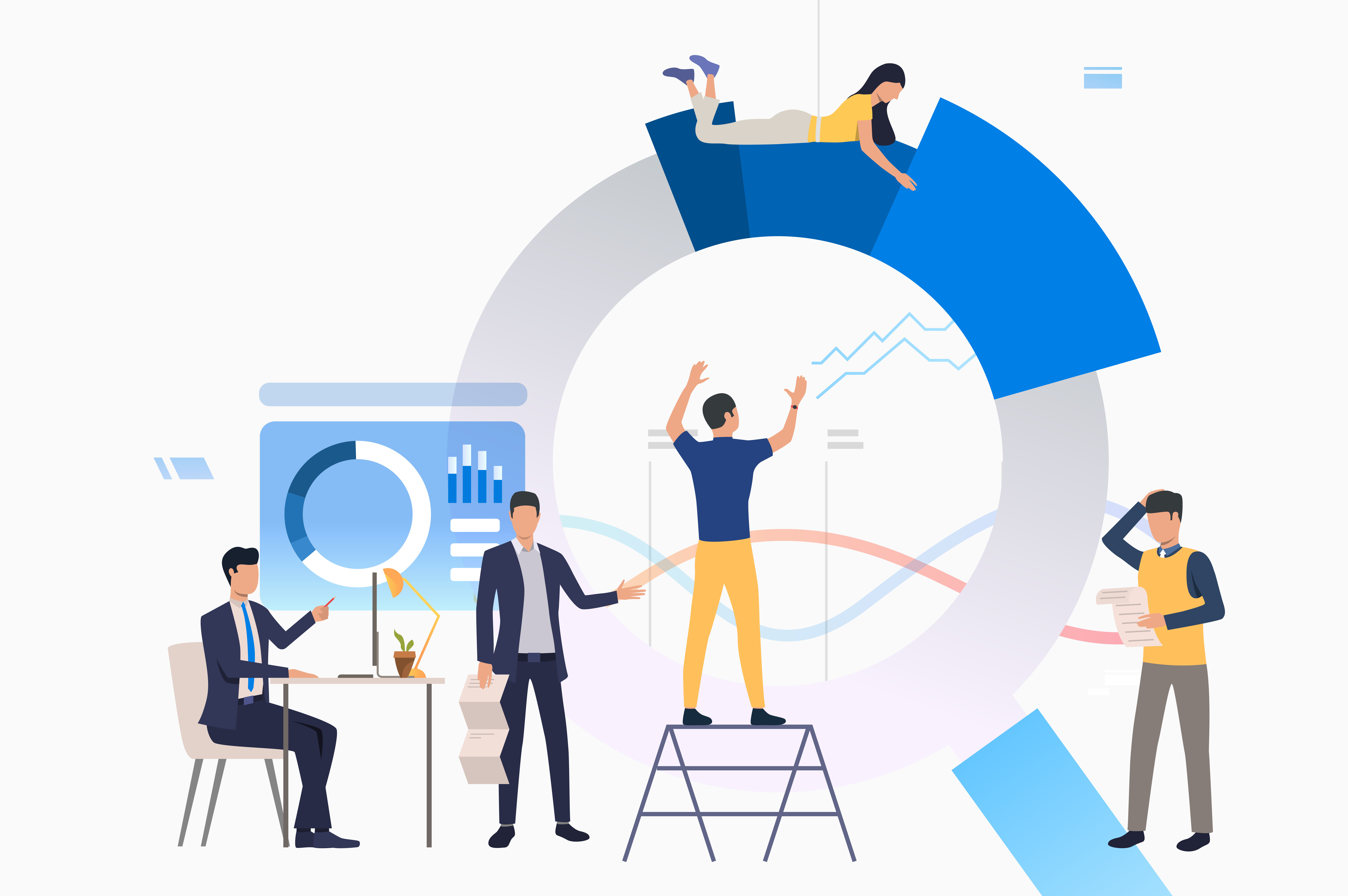
.svg)



